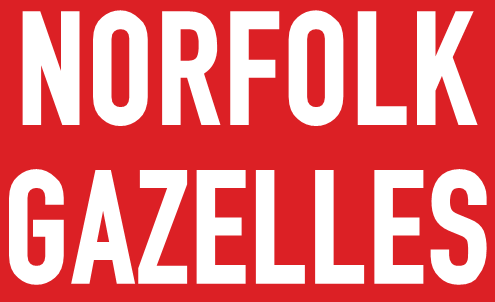Norfolk Gazelles now have a shared calendar so members are able to see what's coming up, what social events and any other important dates are.
In short, a shared calendar is a calendar that anybody can subscribe to and which gives you the ability to view what's happening in your calendar app on your mobile device. As and when new events are arranged, these will be added and appear in your calendar. Hopefully this will enable all members to see what's coming up, events you wish to attend and so you can easily view and plan for for them.
Instructions on how to subscribe to the calendar for iPhone/iPad, Android phones and Google are below.
How to add calendar subscriptions to your iPhone or iPad
- On your mobile device copy (do not click and open) this link
https://calendar.google.com/calendar/ical/norfolkgazellesrunning%40gmail.com/public/basic.ics
- Launch the Settings app on your iPhone or iPad.
- Tap Passwords & Accounts.
- Tap on Add Account... (under Mail, Contacts, Calendars section on older iOS versions)
- Tap on Other.
- Tap on Add Subscribed Calendar at the bottom
- Paste in the server location of the calendar. This is typically a web address that ends in .ics.
- Leave username, password, or SSL blank
- Tap the Next button.
- Tap the Save button.
That's it, the subscribed Calendar will now show up in the Calendar app, however It may take a little while to appear.
How to add calendar subscriptions to Android/Google
- On your mobile device copy (do not click and open) this link
https://calendar.google.com/calendar/ical/norfolkgazellesrunning%40gmail.com/public/basic.ics
- On a computer or phone, open www.google.com/calendar
- Sign in
- If on mobile view, scroll to the bottom and tap on desktop view.
- Tap the 3 dots next to “add calendar” (you may find it easier to zoom in)
- Tap “from URL”
- Paste in the address in the field provided
- Tap “add calendar”
- The calendar will appear on the left side under "Other calendars."
- Go to your calendar app and your calendar list, NorfolkGazelles calendar should appear after a few minutes (refresh/sync your calendars may be required)
- Switch Norfolk Gazelles Calendar on.
That's it, the subscribed Calendar will now show up in the Calendar app, however It may take a little while to appear.
How to add calendar subscriptions to your Mac
- On your Mac open your calendar
- Click to File at the top
- Click New Calendar Subscription
- Enter the Calendar address
https://calendar.google.com/calendar/ical/norfolkgazellesrunning%40gmail.com/public/basic.ics
- Click Subscribe
- Change the title, colour etc if you wish. It defaults to Auto Refresh Every week, change that to more often. At a minimum every day but personally I would have it more often.
- Click Ok
That's it, the subscribed Calendar will now show up in the Calendar list, however It may take a little while to appear.